|
1. What
does Internet Sweeper Pro exactly do ?
2. What
operating system and browsers does Internet Sweeper Pro support?
3. What does Internet Sweeper Pro do when
I click Test Now ?
5. How do I order Internet Sweeper Pro ?
6. What is the Application
Plug-in ?
7. How do I make a Plug-in?
8. What is the Custom Item ?
How to add a Custom Item?
9. How do I uninstall Tracks
Eraser ?
10. What is Boss Key ?
11. What is Stealth Mode ?
12. What is Securely Erasing ?
13. Why the index.dat file still exist after I
erase them ?
14. Why the Mediaplayer playlist are
still there after I choose to erase them ?
15. How does Homepage Protection work ?
If you have any
questions that not answered in this FAQ, please feel free to
contact us at support@LadyBugSoft.com
Click
here to online FAQ
1.What
does Internet Sweeper Pro do ?
Internet Sweeper Pro is
designed to protect you by cleaning up all the unwanted history
data on your computer. With only one click, Internet Sweeper Pro allows
you to erase the cache, cookies, history, typed URLs, autocomplete
memory, index.dat of your browser, and Window's temp folder, run
history, search history, open/save history, recent documents, etc.
With Internet Sweeper Pro's free plugins, you can easily erase
the tracks of up to 50 applications, such as playlist of
Realplayer, Mediaplayer, QuickTime, recent files of Office,
Acrobat, Winzip, etc.
Internet Sweeper Pro can also let you customize what file(s) and
registry entry(s) to be erased. With Internet Sweeper Pro's
Securely Erasing feature, you can erase the files completely can
not be recovered by others.
Back
FAQ Top
2.What
Operating System And Browsers Does Internet Sweeper Pro Support?
The supported Operating System include
-
Windows 95
-
Windows 98
-
Windows ME
-
Windows 2000
-
Windows XP
The supported Browsers
type include
-
Internet Explorer
-
Netscape
-
AOL
-
MSN
-
Opera
For other browsers,
Internet Sweeper Pro can support them using plugins, you can download
the plugins from our website.
Back
FAQ Top
3.What
does Internet Sweeper Pro do when I click Test Now ?
Test Now offers a safe way to check the items you are going to
erase , after you have selected the erasing items, you can firstly
click the Test Now to have a test, check the Detail List
to see what will be erased. This just tests all the items you
selected and do not really erase them.
Back
FAQ Top
5. How do I
order Internet Sweeper Pro ?
We use Regsoft,
the most highly respected registration company to process your
order. They provide you fast & 100% secure way to buy Tracks
Eraser. We accept many payment options, including Credit Card
(Visa, Mastercard, American Express, Discover,
Eurocard,MasterMoney ), Wire Transfer, Check, and Fax.
The registration
costs for Internet Sweeper Pro is $39.95. We provide free lifetime
upgrade and free technical support.
Click
Here To Proceed Purchasing Internet Sweeper Pro ($39.95)
As soon as Regsoft receives your order, Regsoft will
immediately send you an e-mail which verifies that the
order has been submitted. After Regsoft receives confirmation of
payment, REGNOW will send you a second email with
payment verification and a Registration Code . Simply
enter the Registration Code into the the program to complete the
Registration process. If you do not receive a Registration Code,
please contact registration@LadyBugSoft.com
Back
FAQ Top
6.
What is the Application Plug-in ?
There are so many applications/programs that keep tracks of recent
activities such as playlist of Mediaplayer, Realplayer, recent
files of Office, Acrobat, Winzip, and much much more. Others can
also see what files you have accessed, what media you have played
, what picture you have viewed.
Internet Sweeper Pro's free Application Plug-ins gives you the
flexibility to choose which plug-in to install according to the
applications/programs you have installed. This makes Internet Sweeper Pro
Pro have the ability to support up to nearly unlimited
applications/programs.
Click here to
download plug-ins
We have over 50 plug-ins available Now and we are trying to make
more plug-ins every week. If you have any suggestions , please
contact us at support@LadyBugSoft.com.
Also, we
provide a free Internet Sweeper Pro Plugin Maker to make the
plugin yourself, if you are an advanced user and know much
about the program you want to erase.
If you make a plugin and want to share it with others, please
email your plug-in to us
We will list it on our website let others to download.
Back
FAQ Top
7.
How do I make a Plug-in?
With Plugin Maker which
comes with Tracke Eraser Pro, you can easily add and edit the
application plugin yourself.
After you install Plugin Maker, you can run Plugin Maker by
click
Start -> Programs ->Internet Sweeper Pro ->
Plugin Maker
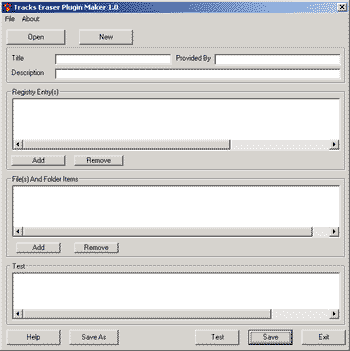
The history data of a
program may store in the registry or in a file or under a folder,
Plugin Maker lets you to erase all of them.
-
Open Open the
plugin file to edit
-
New Add a new
plugin
-
Title
The name of the plugin ( e.g. Winzip 8.0 )
-
Provider The
person or the company who create the plugin,( e.g. Jeff,
Acesoft)
-
Registry Entry(s)
The Registry Items that will be erased
-
File(s) And Folder
Items The file and folder that will be erased
-
Test
Click the Test button , Plugin Maker will test the items above
and show the results in the Test List
-
Rmove Remove
the item you selected
-
Save Click
this will save the plugin file
-
Save As Click
this will save the plugin to another path or with another
name.
1) Add a Registry Item
Click the Add button for
Registry Item
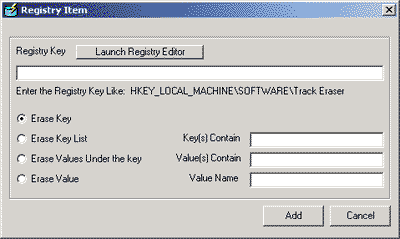
-
Registry Key
The Registry Key that will be erased
-
Launch Registry
Editor Use the system's Registry Editor to select
the registry key to be erased, once you use the Registry
Editor's Copy Key Name to copy the key name or just
press Ctrl+C to copy the key name, the key will
automatically appear on the Registry Key text box.
-
Erase Key
Erase the key you selected above
-
Erase Key List
Erase the keys under the selected key which contains the the
string in the Key(s) Contain text box. if you want to
erase the key with similar string (e.g. file1,file2,file3),
you can just fill in the Key(s) Contain text box with
"file", it will erase all the keys which contain
"file". Below is an example for Realplayer,
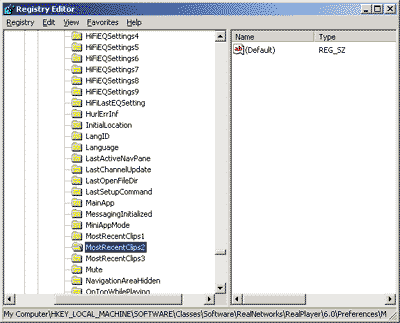
below is how to fill it
in the Registry Item form
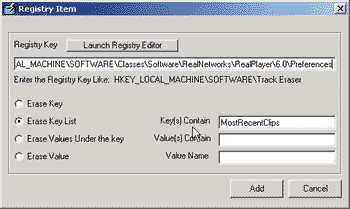
-
Erase Value Under
the key Erase the Value under the key selected, if you
want to erase the values with similar string (e.g.
filemenu1,filemenu2,filemenu3) , just fill the Value(s)
Contain with "filemenu", it will erase all the
values with "filemenu", Below is an example for
winzip
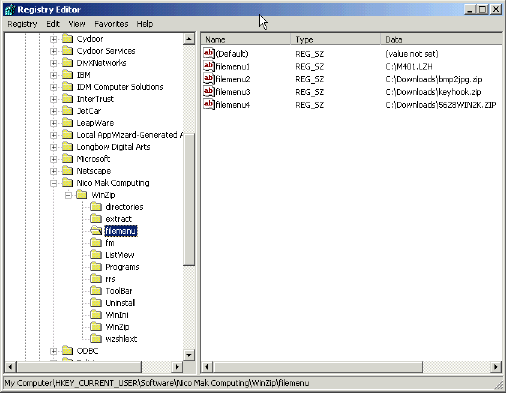
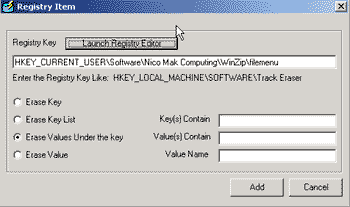
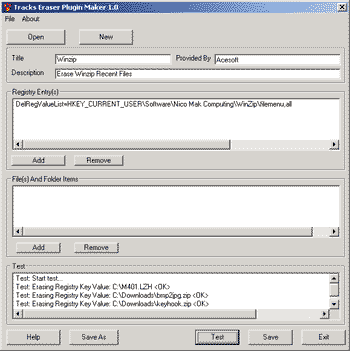
You can
Click Test button to test it.
After you
finish the selection of Registry Key , you can just click Add
to add it to the registry item list.
2) Add
File & Folder Item
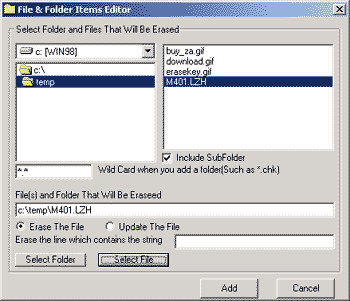
-
Title
The name of the Custom Item, (e.g. Mytest)
-
Description
Description of this Custom Item (e.g. erase my registry items)
-
Include SubFolder
Check this will include the subfolder under the selected
folder
-
Select Folder
& Select File If what you selected is a folder, click Select
Folder , and click Select File if you select a
file. you can erase the files using wild card, the default is
"*.*". (for example, you want to erase mp3
files under c:\temp folder, just fill in the wild card text
box with "*.mp3", and then click Select Folder
-
Erase The File
If what you selected is a file, you can select from Erase
The File and Update The File, Erase The File means
deleting the file directly, Update The File means you
can update the file (text file only), some applications
use a text/ini file to store their recent files, they look
like this
Recentfile1=file1
Recentfile2=file2
Recentfile3=file3
you can simply fill the Erase The Line Contains The String
text box with "Recentfile", Internet Sweeper Pro will
remove these lines with "Recentfile" in the selected
file and keep other lines.
-
Remove From List
Remove the selected item
-
Test Results
Show the test results
-
Test click
this will test the items selected
-
Save Save the
Custom Item
-
Add Add
to the list that will be erased and exit this form, the item
you selected will show on the main screen of Plugin Maker.
Most of the Plugins we
provided are made using Plugin Maker, you can open the plugins
that comes with Internet Sweeper Pro to learn more.
Back
FAQ Top
8. What is the Custom Item ?
How to add a Custom Item?
Custom Item
allows you to erase file(s), folder or registry entry(s) that you
want to erase. If you have files, folders or registry entry(s)
need to be erased periodically , it is a good way to add a Custom
Item to erase them. With the Securely Erasing enable, you
can erase the files completely, others can
not recover or undelete them.
To add a
Custom Item, click the Eraser Setting->Custom Items->Add,
there are 2 types of Custom Item: Registry Item and File
& Folder Item.
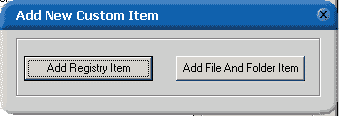
1) Add
Registry Item Click Add Registry Item
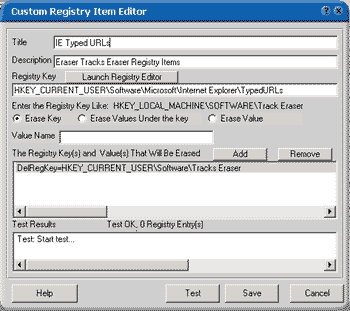
-
Title
The name of the Custom Item,( e.g. Myitem)
-
Description
Description of this Custom Item
-
Registry
Key The Registry Items that will be erased
-
Launch
Registry Editor Use the system's Registry Editor to
select the registry key to be erased, once you use the
Registry Editor's Copy Key Name to copy the key or just
press Ctrl+C to copy the key name, the key will
automatically appear on the Registry Key text box.
-
Erase
Key Erase the key you selected above
-
Erase
Value Under the key Erase the Value under the selected key
, Below is an example (Winzip Recent Files)
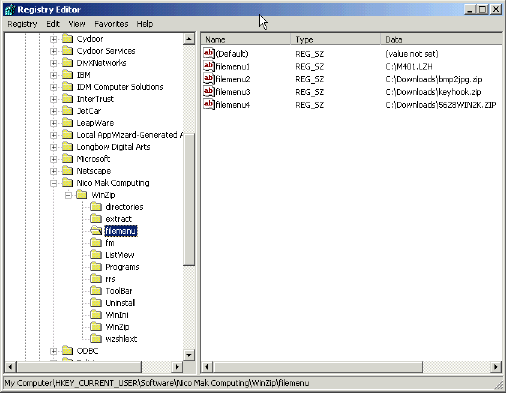
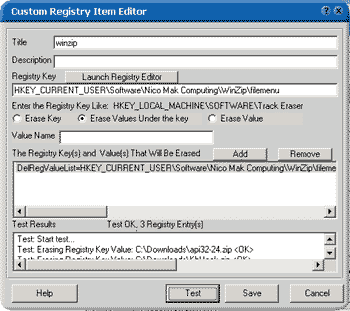
2)Add
File And Folder Item
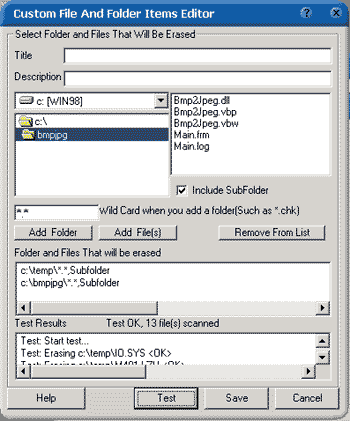
-
Title
The name of the Custom Item, (e.g. Mytest)
-
Description
Description of this Custom Item (e.g. erase my registry items)
-
Add
Folder Add the folder to the list that will be erased,
-
Include
SubFolder Check this will include the subfolder under the
selected folder
-
Add
Files Add file(s) to the list that will be erased, you can
erase the files using wild card, default is "*.*".
(for example, you want to erase mp3 files under c:\temp
folder, just fill in the wild card text box with
"*.mp3"
-
Remove
From List Remove the selected item
-
Test
Results Show the test results
-
Test
click this will test the items selected
-
Save
Save the item
Back
FAQ Top
9. How do I uninstall Tracks
Eraser ?
There are two ways to uninstall Internet Sweeper Pro.
1) Click
Start ->Programs->Internet Sweeper Pro->Uninstall Internet Sweeper Pro Pro
2) Click Start ->Settings->Control Panel -> Add/Remove
Programs->Internet Sweeper Pro
Back
FAQ Top
10. What is Boss Key ?
Boss Key lets you to hide/show the browser windows immediately by
pressing the Hotkey ALT+SPACE. It's very useful when you
are surfing some website , and then someone ( your boss or
everyone you don't want to see your screen) walks in, you just
press the ALT and SPACE keys, the browser windows will all
disappear, and when they go, you can press ALT+SPACE again, these
screen will show again.
Back
FAQ Top
11. What is Stealth Mode ?
Stealth Mode Lets Internet Sweeper Pro to operate in an invisible
mode, this will not show an icon on the system tray . In Stealth
Mode, it can run Auto-erasing in the background quietly. You can
press the Hotkeys ALT+A to show/hide Internet Sweeper Pro.
Back
FAQ Top
12. What is Secure Erasing ?
When you delete a file in Windows, usually , Windows place a
Deleted Flag on this file, and not really remove it, others can
use some tools to recover filename and the content of the file.
Secure
Erasing uses a more secure way to erase a file. Firstly, Tracks
Eraser Pro overwrites the file a set number of times with blank
characters, and then rename the file to a meaningless filename(e.g.
0001.dat), and finally , Internet Sweeper Pro deletes the file. So,
others can not recover the data of the file even the filename.
Note: The more times
you set to overwrite the file, the more time it will take to erase
the tracks. Usually, the default 3 times is enough.
Tracks
Eraser Pro implements the Department of Defense clearing and
sanitizing standard DOD 5220.22-M, gives you confidence that once
deleted with Internet Sweeper Pro, your file data is gone forever and
can not be recovered.
Back
FAQ Top
13. Why the index.dat file still exist after I
erase them ?
Index.dat
stores information about what web sites you have visited and what
cookies have been saved, the index.dat files are always locked by
system when Windows is running and can not be deleted. Tracks
Eraser overwrites these index.dat files with random data, others
can see nothing useful form these files after erasing these files,
so don't worry about it.
Back
FAQ Top
14. Why the Mediaplayer playlist
are still there after I choose to erase them ?
This maybe
you keep Mediaplayer running when you erasing it, because
Mediaplayer will save the playlist again when it shutdowns.
Important
Note: It is strongly recommended that you shutdown all the
programs that you want to erase, because some tracks can not be
erased when these program are running .
Back
FAQ Top
15. What is Homepage Protection?
Some website may modify your IE homepage setting to their URL, and
you can not change it back. Internet Sweeper Pro features a Homepage
Protection engine to keep monitoring the change of your homepage
when you surfing, if your homepage is changed, it will ask you to
confirm.
It can also modify the homepage and window title of Internet
Explorer.
Back
FAQ Top
íí
|
![]()